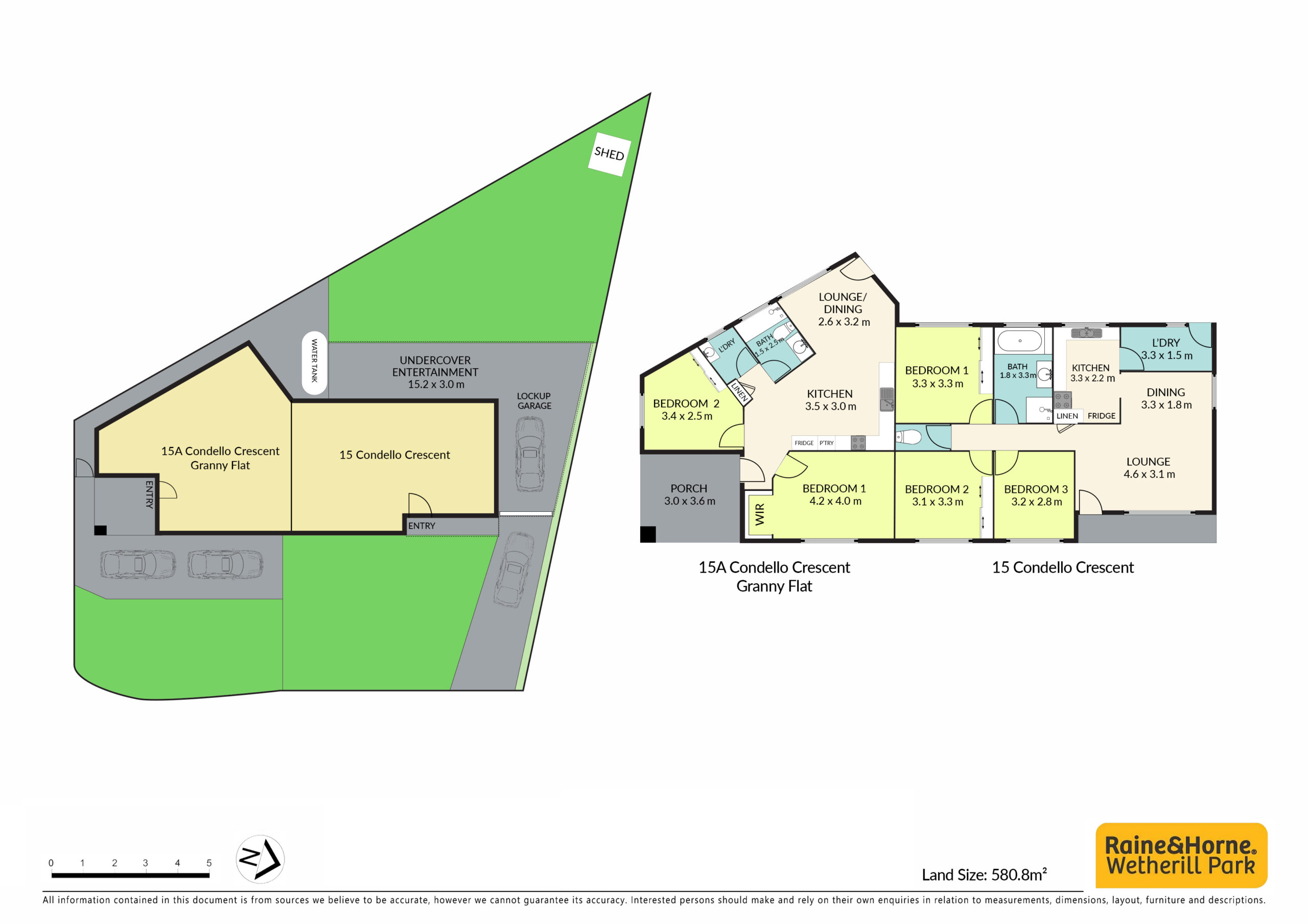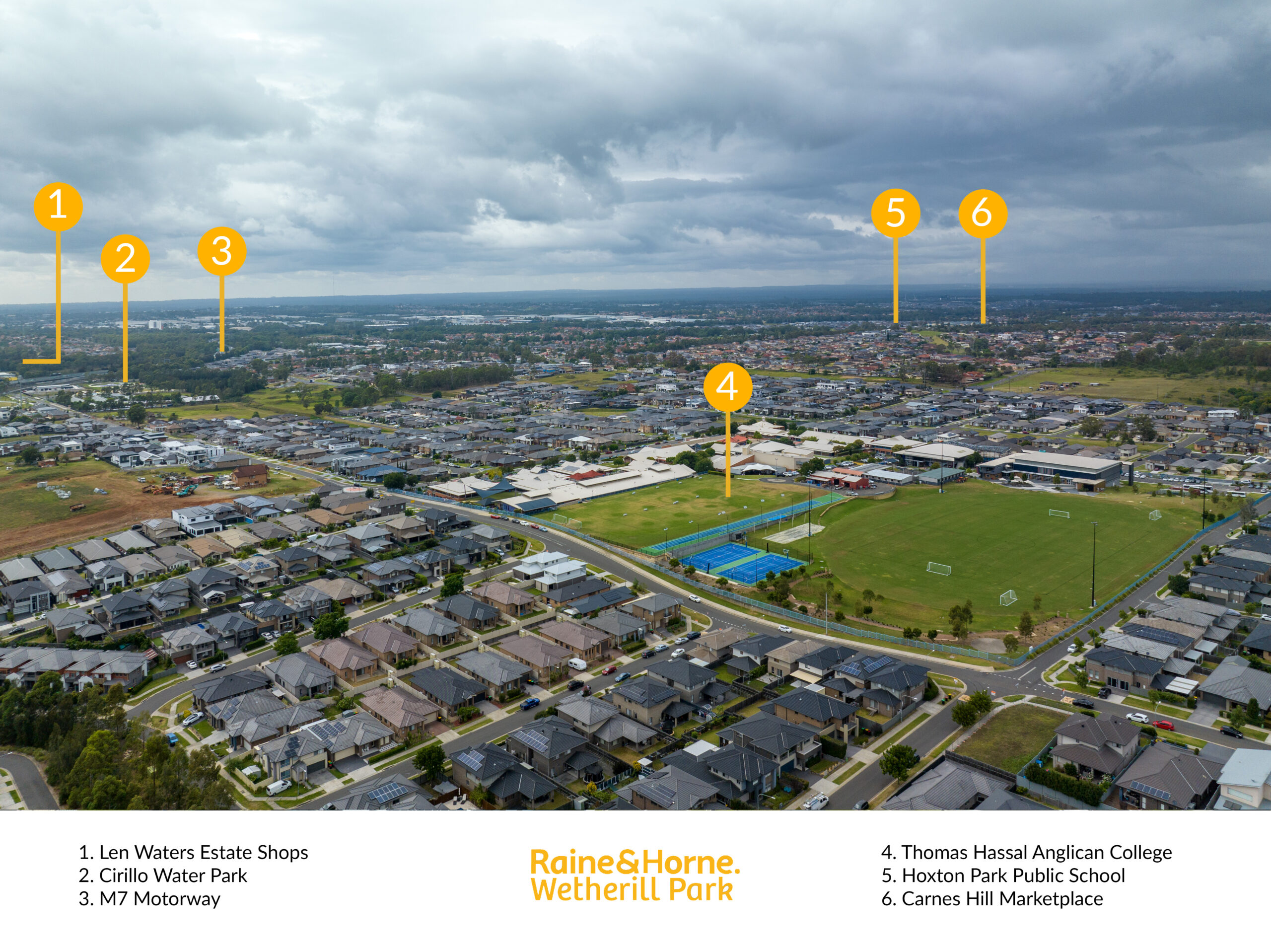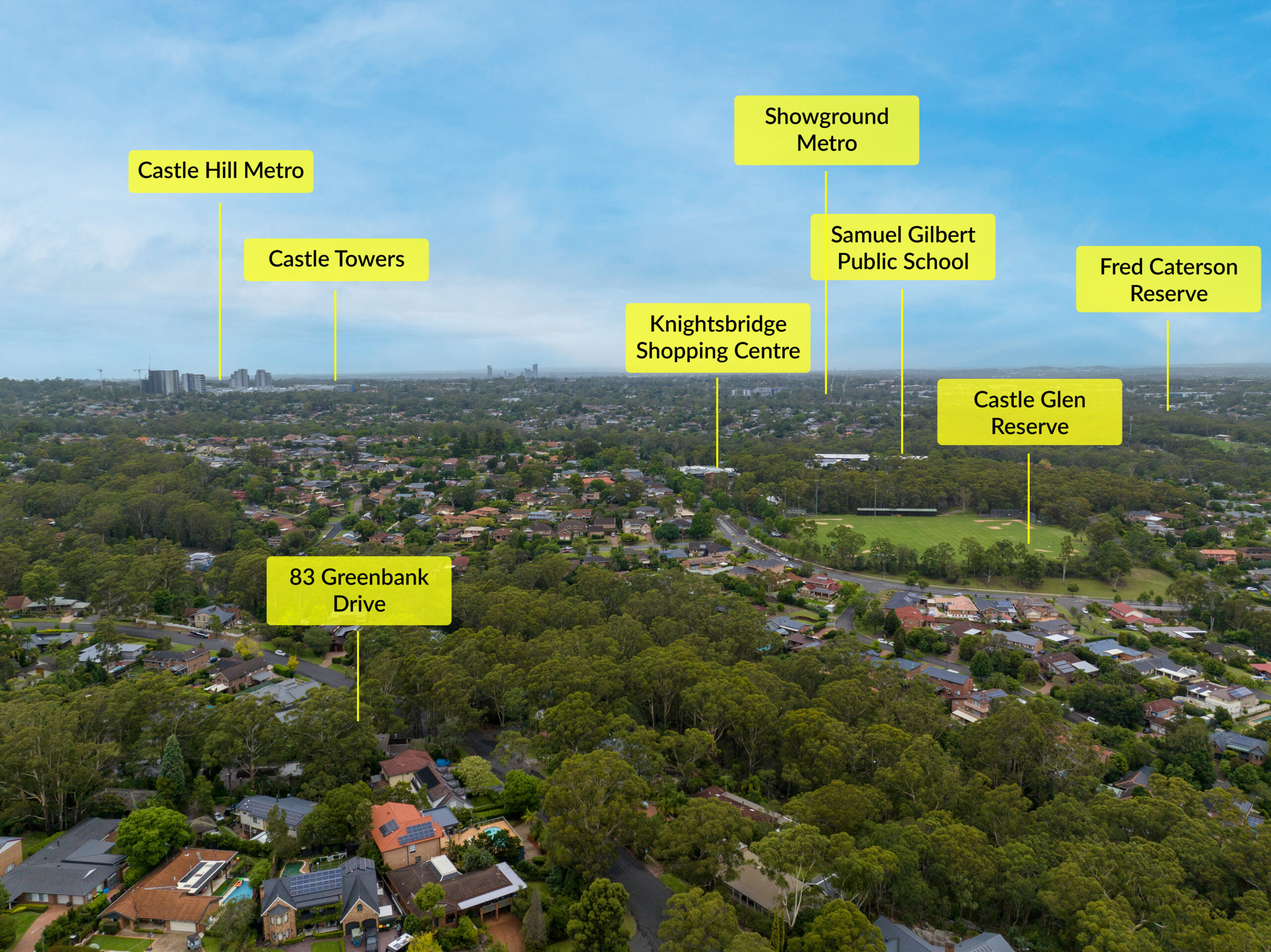Understanding the Basics of Video Compression
Video compression is an essential technique for reducing the size of a video file without substantially degrading its quality. This process is vital for efficient storage and transmission of video content over the Internet, as uncompressed videos are often exceedingly large and difficult to distribute. At its core, video compression identifies and eliminates redundant data, allowing the same visual experience to be delivered using fewer bits of information. This not only conserves bandwidth but also reduces costs associated with data transfer and storage.
There are two primary types of video compression: lossy and lossless. Lossy compression significantly reduces the file size by permanently eliminating certain details that are less noticeable to the human eye, which is most common for streaming and general video use. In contrast, lossless compression retains the original quality and every detail of the video, ideal for professional editing where the highest quality is necessary. Understanding the differences between these two methods is crucial for selecting the appropriate codec and compression settings for any project.
[aib_post_related url=’/the-five-essential-drone-shots-for-real-estate-video/’ title=’The Five Essential Drone Shots for Real Estate Video’ relatedtext=’You may also be interested in:’]
The effectiveness of video compression also relies on understanding the bitrate, which refers to the amount of data processed per unit of time, usually measured in megabits per second (Mbps). A higher bitrate generally translates to better video quality and larger file size, while a lower bitrate leads to smaller files but potentially poorer quality. Striking the right balance between file size and quality by adjusting the bitrate is a fundamental aspect of video compression that content creators must grasp.
Furthermore, modern video compression algorithms use advanced techniques like interframe and intraframe compression. Interframe compression reduces file size by only storing changes from one frame to another rather than storing each frame entirely. Intraframe compression, however, compresses each frame individually as a standalone image. These strategies, alongside understanding the complexity of motion, color depth, and frame rate, are key to achieving optimal compression that suits the intended use case—whether for web streaming, broadcasting, or archiving.
Top Tools and Software to Efficiently Reduce Footage Size
Managing file sizes is paramount to ensure efficient storage and seamless sharing when working with video production. Numerous tools and software have emerged to tackle the issue of unwieldy video files without compromising quality—a key consideration for professionals and hobbyists alike. Let’s delve into some of the most effective solutions.
HandBrake: The Open Source Video Transcoder
HandBrake is a well-regarded tool in the video community for its capability to dramatically reduce footage size while offering many quality control settings. It supports a wide range of formats, including but not limited to MP4, MKV, and AVI. Users can use presets tailored for various devices or manually tweak settings such as codecs, frame rates, and bit rates. The versatility of HandBrake makes it a go-to for users ranging from beginners to advanced video editors who need to compress their footage for different purposes.
Adobe Premiere Pro: Integrated Solutions for Professionals
Adobe Premiere Pro is recognized for its professional-grade video editing capabilities but is also efficient at reducing video file sizes. The software presents options to export video in reduced sizes directly through its powerful media encoder, allowing for fine-tuning export settings. This benefit is of substantial value for users already working within the Adobe ecosystem seeking streamlined workflows. Premiere Pro users can efficiently balance size and quality by tweaking settings like the resolution, bit rate, and codec.
The significance of reducing video file size cannot be overstated in today’s era of high-definition content. It’s not just about saving space on drives or optimizing videos for different platforms but also about saving time during uploads and downloads. Advanced options like variable bit rate encoding offer an intelligent way to compress footage dynamically, maintaining quality during active scenes and exploiting stillness in passive ones. Tools like FFmpeg provide a framework for such customized encoding, appealing to tech-savvy users open to command-line interfaces.
In conclusion, while reducing video file sizes may seem daunting initially, the art has been refined by developing specialized software tools. These utilities balance automation and customization, ensuring quality content can be distributed widely and efficiently. Whether you are a content creator looking to share your work online or a professional seeking to optimize storage, a tool is designed to meet your needs.
Step-by-Step Guide to Compressing Your Videos Without Losing Quality
Compressing videos is an essential skill for anyone dealing with multimedia content. It allows us to save storage space and make files easier to share. However, maintaining the quality of the original video can be a challenge. To achieve this delicate balance, it’s important to understand the factors that influence video quality during the compression process.
Understanding Compression Codecs and Formats
Before diving into the actual compression steps, selecting the right codec and format for your video is crucial. Codecs, like H.264 and H.265, are designed to compress video files effectively while retaining as much quality as possible. They achieve this by reducing redundancies and non-essential information within the footage. Choosing a modern codec is the first step to ensuring minimal quality loss during compression.
Adjusting Compression Settings
Once you have selected your codec, the next step involves tweaking the compression settings. Key parameters include bit rate, resolution, and frame rate. Reducing the bit rate can significantly decrease file size, but the quality may suffer if it’s too low. A balanced approach uses a variable bit rate, which allows for a lower bit rate without compromising on the visual fidelity of scenes with more complex information. Resolution downsizing should be approached cautiously; decreasing the resolution can help reduce size, but it’s important to maintain a resolution that supports your delivery platform.
Using Compression Tools
With a comprehensive understanding of codecs and settings, the compression can begin using various tools. Handbrake, for instance, is a free and open-source video transcoder that is highly recommended for its versatility and quality retention. It provides detailed control over the compression settings, enabling users to balance file size and video quality optimally. When compressing, preview the output, check for any noticeable loss in quality, and adjust settings as needed until you achieve the best results.
Remember, compression does not have to come at the expense of quality. With the right tools and a detailed understanding of video codecs and settings, you can reduce your video’s file size while maintaining its original sharpness and clarity. The key is to compress with care, applying settings that offer the best compromise between file size reduction and visual quality retention.
Pre-Compression Tips: How to Optimize Your Footage for Smaller File Sizes
Before you dive into the technical process of video compression, it’s crucial to implement certain pre-compression strategies to ensure you achieve the optimal balance between file size and quality. By optimizing your footage in the pre-compression stage, you can save time and preserve the integrity of your video. These pre-compression tips are especially beneficial for content creators who regularly share their work online and must consider bandwidth restrictions and viewer satisfaction.
Choose the Right Resolution and Frame Rate
Start by recording your footage at the appropriate resolution and frame rate for your final output. While 4K video offers extremely high quality, it also produces larger files. Downsizing to 1080p or even 720p can significantly reduce file size, especially if your audience primarily views content on mobile devices. Similarly, consider if you need high frame rates. Slow-motion effects may require a higher frame rate, but standard playback is usually perfectly fine at 24 to 30 frames per second. Carefully selecting these parameters before compression can greatly reduce file size without a noticeable loss of quality.
Edit with Compression in Mind
When you edit your footage, consider the compression process. Use compression-friendly editing techniques, like avoiding unnecessary fast cuts or transitions that can increase the video’s complexity, making it harder to compress efficiently. Instead, opt for longer takes and minimalistic effects. Additionally, consider the use of static images or graphics where possible, as these elements compress more efficiently than video.
Minimize Audio Tracks
Audio can also contribute significantly to the size of your video files. Before compression, assess the audio tracks attached to your footage. Multiple audio tracks, such as background music, voiceovers, and sound effects, can quickly escalate file size. Determine whether all tracks are essential or if some can be eliminated or condensed. For example, using a mono track instead of stereo for certain elements can reduce size while still providing acceptable audio quality for viewers.
Avoiding Common Pitfalls in Video Compression and Size Reduction
Video compression and size reduction are critical for enhancing online streaming, reducing storage requirements, and improving upload times. However, common mistakes can lead to a decline in video quality or ineffective compression. A prime concern is over-compression, where the balance tips too far towards a smaller file size over quality. This often manifests in blocky images, artifacts, and loss of detail. Users must carefully balance the codec settings to avoid diminishing the viewing experience. Adding to these considerations, choosing the right codec—such as H.264 or VP9—is essential for striking the perfect balance between size and quality.
Another frequent setback stems from misunderstanding the compression tools and their myriad settings. Every compression software offers a gamut of options, and default settings may not always align with your video’s needs. It is crucial to grasp concepts such as bitrate, resolution, and keyframe intervals to make informed decisions. Moreover, considering the content type is essential, as fast-moving and highly detailed videos require different treatment than static or low-detail footage. Keyframes, for instance, play a pivotal role in enabling smooth playback, but increasing their frequency can bloat the file size. Conversely, too few keyframes can make video scrubbing nearly impossible.
[aib_post_related url=’/elementor-1476/’ title=’Jimeoin’ relatedtext=’You may also be interested in:’]
Audio quality is often the collateral damage in video compression. Creators tend to focus solely on the visual aspect, neglecting the impact that audio quality can have on the overall experience. Ensuring that audio is not excessively compressed is as significant as the video component. Utilizing high compression rates can strip away the depth and clarity of the original audio, resulting in a tinny or muffled sound. Even when video size reduction is a priority, maintaining a balanced audio bitrate can make a substantial difference in the final output, preserving the integrity of the immersive experience.
[aib_post_related url=’/elementor-1483/’ title=’Everlast’ relatedtext=’You may also be interested in:’]
Adapting to the medium of delivery is also an overlooked aspect. Videos intended for mobile viewing can usually be compressed more aggressively than those meant for large screens without significantly impacting the viewer’s experience. Nonetheless, this doesn’t mean one can disregard the impact of viewing device capabilities. It’s about screen size and the device’s ability to decode different video formats efficiently. Ensuring compatibility and optimal encoding settings for the target platform is instrumental in preventing playback issues that arise from improper compression techniques.